The very first thing I need on my Window desktop is my computer icon. After installing Windows 8 I couldn't fine one and because of missing start button which I used to show My Computer icon on right click of computer menu item, the other option was also not available. After looking here and there I manage to came out with two options as described below :
On Window 8 you can do the following to show My Computer icon
- Jump to desktop mode
- Press Win Key + R to show run command and paste below command
- "C:\WINDOWS\system32\rundll32.exe" shell32.dll,Control_RunDLL desk.cpl,Web,0 in
- this will display Desktop icon Setting dialog from where you can enable icons of your choice
Another way to show Desktop icon Setting is
- Right Click on desktop and select personalize.
- From here select change desktop icon. This will display icons setting dialog.
- Select icons of your choice and click apply button.
My computer icon can also be placed at Home Screen of Tiles which show up at the start-up screen. To do this just right click on the My Computer icon at the desktop and select Pin to start.



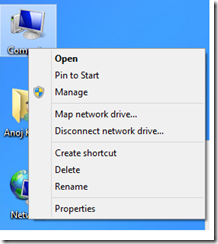

0 Comments:
Post a Comment